Why Your Outlook Keeps Asking for Password? – Solve the Issue Quickly
At most times, MS Outlook offers great performance. However, at times, it does not work as smoothly as it ought to. Users commonly complain that sometimes Outlook keeps asking for password. Indeed, this error can annoy anyone who is in the middle of some urgent task, like sending an important email. There can be multiple causes behind this problem. However, there’s no need to get concerned. You can fix this issue by yourself. Find out the various solutions.
Disable User Identification Settings
Sometimes, the way Outlook is configured in
your device causes it to prompt you for login credentials continuously. If you
find that your Outlook keeps asking for password then you need to
disable the User identification settings.
- In Outlook, go to ‘File’, then ‘Account Settings.’
- Choose the ‘Exchange account’ and tap on ‘Change.’
- Hit ‘More Settings.’
- Go to the ‘Security’ tab of the dialogue box of Microsoft Exchange. Here, untick ‘Always prompt for logon credentials.’
Remove Credentials Stored Previously
Another fix for this problem is to remove the
credentials you stored earlier from the Credentials Manager. Try the following
procedure.
- Go to ‘Control Panel’ and hit the ‘Credential Manager.’
- Locate credential sets having Outlook in their
name.
- Tap ‘Remove from Vault’ after increasing the set’s
size.
- Go through the same process for every credential sets
having Outlook in their name.
Resolve the Profile Corruption Problem
When you have a corrupt profile, then Outlook will be unable to remember the password. Outlook keeps asking for password in such a situation.
- Go to ‘Control Panel’ and click on the ‘Mail.’
- In the box that comes, tap on the ‘Show profiles.’
- Choose ‘Outlook’ and tap on the ‘Add’ button.
- Input the name of the profile and hit ‘OK.’
- Set your name and other credentials and hit the ‘Next’
button.
- Tap on ‘Finish.’
- Choose the new profile that you have created and click on ‘Always use this profile.’ From the drop-down list you see, choose the new profile, and tap on ‘Apply’, and then ‘OK.’
Disable Add-ins
Firstly, you need to start Outlook in Safe
Mode by pressing the Ctrl key when opening the shortcut of Outlook. Follow
these steps to disable add-ins.
- Launch Outlook and go to ‘File.’ From there, choose
‘Options’, and then ‘Add-ins.’
- You will see a new pop-up having all the add-ins.
- Choose the add-in that you want to take away. Then click on the button of ‘Remove’ to disable it.
Fix Poor Network Connectivity
Anyone can suffer from a poor network connection during the day. The slow network can cause connection loss to the mail server. It is why each time you will try to connect, Outlook will ask for your credentials. To resolve it, you should switch to a good connectivity environment and check whether the issue is persisting or not.
Conclusion
The post has outlined several methods to help users know what they can do when Outlook keeps asking for password. Try these solutions to improve your Outlook’s performance. These easy-to-implement troubleshooting methods will certainly help you get on with your work again.


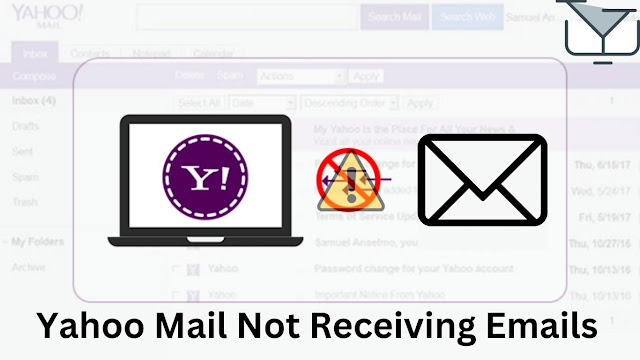
Are you looking for best assignment services..??We are offering cheap essay help service for uk college and university students.
ReplyDeletegreat post thanks for sharing keep pu the goodworkjuice wrld merch shop
ReplyDeleteeyebrow-twitching is similar to an eyelid twitching. If you have ever experienced eyelid twitching, you must know how annoying it is. In this, eyelid muscles contract that most commonly affects the lower eyelid.
ReplyDelete