What Are Some Effective Fixes for Outlook Keeps Asking for Password Issue?
Microsoft Outlook is undeniably one of the most loved email service providers. But to make use of its robust functionalities, users have to log in to their account properly. Many people find that even when they enter the right credentials, their outlook keeps asking for password. Undoubtedly, the problem can be annoying, to say the least. Thankfully, there are quite a few ways to help you resolve it.
What Does It Mean When Outlook Keeps Asking for Password?
Before deciding to
troubleshoot, it would make sense for you to know why this issue crops up. As
it turns out, there may not be one, but many culprits behind it.
- There’s a glitch with Outlook
settings.
- The profile is corrupt.
- Your network connection is
poor.
- Your antivirus programs are triggering this issue.
What Are the Solutions to Fix Outlook Password Prompt Problem?
Given below are some
easy troubleshooting methods for you. Implement them and see how your Outlook
behaves.
1. Use Credential Manager to reset your login settings
By resetting the login
settings via Windows Credential Manager, you can troubleshoot this problem.
Follow these directions.
- Open ‘Control Panel’ and then
go to ‘Credential Manager.’
- Visit the section of ‘Windows
Credentials and Generic Credentials.’
- Tap on ‘Details’ and choose
‘Remove from vaults.’ Click ‘Yes.’
- Do all the steps till you
successfully take away all the credentials related to the Outlook email
address.
2. Uncheck ‘Always prompt for logon credentials’
Oftentimes, users
forget to uncheck ‘prompt for credentials.’ It’s a significant reason why outlook
keeps asking for password. Read on to know how you can uncheck it.
- Using the way described above,
go to the window of the ‘Change Account.’
- Press ‘More Settings.’
- When you see ‘Microsoft
Exchange’ window on your screen, go to the ‘Security’ tab. Now uncheck the
option of ‘Always prompt for logon credentials.’
- Save your changes by clicking
‘OK.’
3. Enable the option of ‘Remember Password’
Another thing that users commonly forget is to enable the option of saving username and password in Outlook. Go through the points below to enable it.
- Go to the ‘File’ tab after
launching Outlook.
- Under the ‘Info’ section,
expand ‘Account Settings’ and select ‘Account Settings.’
- Below the ‘Email’ tab,
double-click your account.
- Check the ‘Remember Password’
option when the window of ‘Change Account’ appears on the screen.
4. Use a New Profile
Sometimes, creating a
new profile can also fix this problem. The steps for doing it are given below.
- After exiting Outlook, open
‘Control Panel.’
- Tap ‘User Accounts’ and select
‘Mail.’
- Now tap ‘Show Profiles’ in the
dialogue box.
- Tap ‘Add’ in the Mail window.
- Input the name for another
profile and click ‘OK.’
- After entering your email,
address, and name, tap ‘Next’ and then ‘Finish.’
- When you get back to the Mail window, remember to check ‘Always use this profile for your new profile.’ Click ‘OK.’


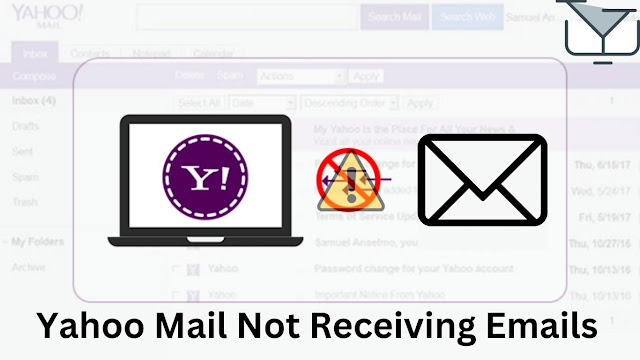
great post thanks for sharingjuice wrld merch shop
ReplyDelete