How to Fix Office 365 Not Opening on macOS Quickly
Office 365, the cloud-powered productivity platform, has various apps like Excel, PowerPoint, and Outlook. But sometimes, some of its apps can malfunction. People commonly complain about Office 365 not opening on Mac.
The app you launch may crash multiple times or stop working randomly. Common reasons for it include corrupt files, a corrupt profile, and navigation pane issues. Faulty add-ins can also prevent Outlook and its programs from opening on Mac.
If you are tired of trying to resolve this issue without success, this article will help you. Use the resolutions mentioned to make Outlook 365 open on Mac.
Troubleshooting for When Office 365 Won’t Open
Follow these resolutions to make Office 365 work optimally again.
1. Update the Outlook app
If you are using an outdated Outlook version on your Mac, it won’t open. So, look for updates and if they are available, update your Outlook app.
Access the Outlook application.
Now, tap the ‘Help’ option.
Choose ‘Check for updates.’
Now select ‘Update’ and download the pending updates.
2. Rebuild the Microsoft Outlook database
This is another fix for Microsoft Outlook problems like this one on Mac. Before rebuilding the database, ensure to back up the data stored on your PC.
Now, follow this procedure.
Exit all the running applications on your system.
Hold the ‘Option’ key and launch the Microsoft Database Utility by tapping the Outlook app.
Select the database you wish to rebuild.
Now choose ‘Rebuild.’
Once this procedure completes, restart Outlook.
3. Repair the disk permissions
Microsoft Office for Mac OS 10.14 can encounter various issues. Use the ‘Repair Disk Permission’ option to troubleshoot issues.
On the ‘Go’ menu, select ‘Utilities.’
Open ‘Disk Utility.’
Choose the main hard drive of your system.
Now, choose the ‘First Aid’ tab.
Lastly, tap ‘Repair Disk Permissions.’
4. Reset the Problematic Pogram
You can fix different parts of Office for Mac by resetting their specific custom preferences. For example, if Microsoft Word in Office is showing problems, reset its preferences as follows.
Exit the running programs.
Tap ‘Home’ and choose ‘Library.’
Launch the ‘Preferences’ folder.
On your Mac Desktop, launch the Microsoft folder.
If you launch it and don’t see the error, close the app.
Drag back the file to its original spot and restart Word.
If the error shows, it means a file that you dragged is corrupt.
Delete that file and the other one on your desktop.
5. Force quit the Outlook app and then restart it
Another easy fix for when you find Outlook 365 not opening is restarting the Outlook app by force quitting it. This resets the app and lets it start afresh.
Tap the Apple icon on the left corner.
Now form the list of options, choose ‘force Quit.’
Choose ‘Microsoft Outlook’ on the Force Quit window.
Tap ‘Force Quit.’
Now open the Outlook app on your Mac again.
Summing Up
Office 365 won’t open on Mac is a common problem. But the solutions mentioned above will help you overcome it. The measures will troubleshoot all the common causes quickly. You can also seek professional assistance for any Office 365 issues.



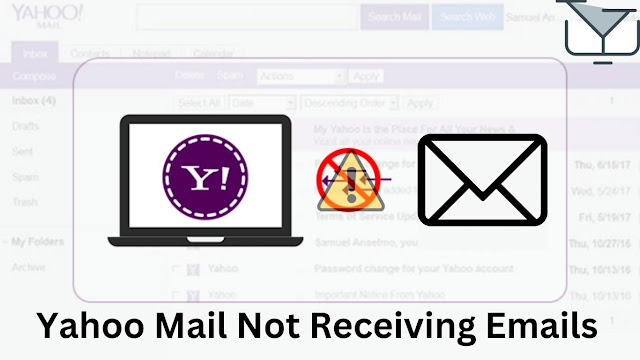
Comments
Post a Comment