Speeding Up and Resolving the Outlook Send/Receive Error
Outlook is the go-to email client when it comes to professional emailing, and has been the first choice for multiple companies. Their massive user base is always craving for better services, and the most basic of them is the quick exchange of emails.
Therefore, when plagued by the sluggishness or the Outlook send receive error, there are multiple searches and tickets raised across the world.In this blog, you will get to find multiple solutions to the Send/Receive error outlook faces. Before you press the panic button,take some time and contemplate each of the resolutions.
How to Speed Up When Facing the Slow Outlook Send
Receive Error
When facing the issue of slow synchronisation or outlook send/receive error,
then Click on Send/Receive > Send/Receive Groups > Define Send/Receive Groups > Edit > Now you need to unmark the "Get folder unread count for subscribed folders" > Click on OK, then Close
With this change, Outlook will synchronise one
folder at a time, hence resolving the send/receive error outlook faces.
Easy Ways to Speed Up and End the Outlook Send
and Receive Error
1. Disable the RSS
To pursue this option, go to Tool > Options
> Other > Advanced and then remove the tick from the "Sync RSS Feeds to the Common Feeds List".
2. Add-Ins can be Disabled
Add-ins can be a major reason behind the Outlook
Send/Receive Error. To fix this issue, you need to go to File > Options > Add-ins, after this you need to click on Manage and then click on the Go button.
In the dialog box, you need to select the add-ins that you want to disable by removing
the tick from the box in front of them, and then save the changes.
3. Download IMAP Emails
To proceed with this option, click on Send/Receive > Send/Receive Groups > Define Send/Receive Groups > choose the option All Accounts > Edit. Now you need to select each account and ensure that the option “Download complete items including attachments for
subscribed folders” is selected. This makes Outlook a whole lot
faster.
4. Compact the PST Files
To resolve the issue of PST file space, select each PST file (generally the Outlook or Personal Folders),
right click on them and select Data File Properties > Advanced > Compact Now.
This frees up the space, thereby resolving the send
receive error Outlook is plagued by.
5. Repair Your PST Files
Outlook comes with a built in PST repair which
comes in handy when facing the Outlook Send/Receive error. Check the following locations for it
·
Disk drive:\Program Files\Microsoft
Office\"Office version"
·
Disk drive:\Program Files (x86)\Microsoft
Office\"Office version"
·
Disk drive:\Program Files\"Office
version"\root\"Office version"
·
Disk drive:\Program Files (x86)\"Office
version"\root\"Office version"
All you need to do is run it and select the PST file (which can be found by clicking on it in Outlook > Data File Properties > Advanced).
To conclude
the send receive error Outlook faces can be a
tough cookie to crack. Alas, it is something which involves the core function
of Outlook. Take a moment and carefully carry out the procedures mentioned
above. If the issue still persists, then you can opt for expert help.
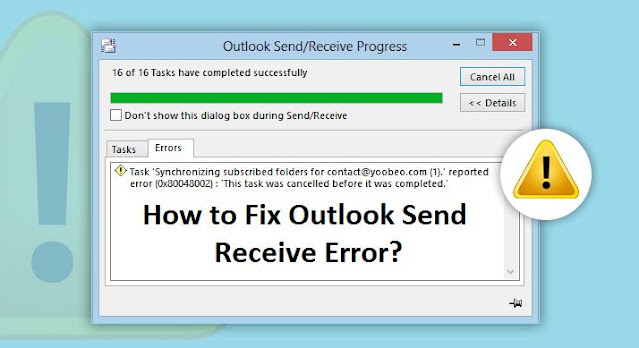


.jpg)
Comments
Post a Comment