How to Fix Outlook Calendar Not Syncing With iPhone Issue?
For iPhone users, a calendar is a very valuable feature. They usually sync it with Outlook calendar in order to better keep track of different activities. But when you find Outlook calendar not syncing with iPhone, it can feel a bit annoying. This problem is also very common with iPad or iPod Touch.
You may notice that all the events you inputted in your iOS calendar don’t come in the right Outlook calendar. It can make you missing out on crucial data. But there are several methods to fix this technical glitch. In this article, you’ll find the exact techniques that will make your Outlook and iPhone calendars sync.
Fix Outlook Calendar Not Syncing with iPhone
Fixing the iPhone calendar not syncing with Outlook isn’t a time-consuming process. Try these proven resolutions.
Try to link a Wi-Fi signal instead of a cellular connection
For proper syncing to take place between iPhone and Outlook calendars, the data should be transmitted to the online servers. It then downloads again to a different device. But usually, a cellular connection can delay data syncing. So, change this connection to Wi-Fi. It will kickstart the syncing process.
Switch off the low power mode
Your iPhone’s low power mode gets enabled automatically when the battery of a device gets low. It, in turn, disables background activity, which also includes data syncing. So, whenever you notice Outlook calendar not syncing with iPhone, try charging your phone.
You can also disable the lo power mode by navigating to ‘Settings’ followed by ‘Battery.’ Now hit the ‘Low Power Mode’ toggle switch.
Inspect the default calendar of your iPhone
Checking the default calendar of your iPhone is another effective resolution for this syncing problem. Follow these steps to check the default calendar.
Navigate to ‘Settings.’
Then choose ‘Calendar’ followed by ‘Default Calendar.’
You’ll notice various calendars. But the one with the check beside it is where fresh events on your iPhone will be kept. Ensure that you have checked the desired Outlook calendar.
Install the latest app updates
Do you know that application updates have fixes for various technical issues? So, when you install new updates, you can increase your chances of fixing the problem of iPhone calendar no syncing with Outlook. In fact, in the absence of updates, you won’t be able to benefit from a well-performing app. An easy way to install updates regularly is to tap ‘Updates’ on the App Store. Then drag the various applications to that part and release your finger. That’s it. Now your apps will stay up-to-date.
Check if you are logged in to the correct Outlook account
If you are logged into an incorrect Outlook account, you’ll definitely find syncing problems. So, to check and ensure that you are logged in to the right account, follow these steps.
Navigate to ‘Settings.’
From there, go to ‘Passwords and Accounts.’
If you don’t find Outlook in the accounts list, touch ‘Add Account’ and add it.
Final Thoughts
Now there’s no need to worry about noticing the Outlook calendar not syncing with iPhone. Just try the fixes above to get rid of this issue quickly. You can also speak to email technical support service professionals. They are always ready to assist you with any email issues.



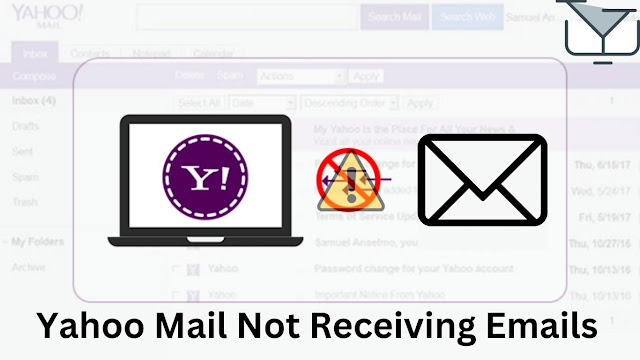
Comments
Post a Comment