Outlook Calendar Not Showing Meetings? Time to Fix It
Microsoft Outlook is the most preferred application of companies everywhere. It not only manages emails but also appointments in the calendar. You can make an appointment for meetings, training, and the like. But a common question on the minds of most users is how to see meeting details in the calendar properly. They find Outlook calendar not showing meetings.
In such a case, it can become very challenging to know about specific events, and you need to find a resolution. In this post, you'll know the right way to see the meeting's details and the methods to use when the calendar doesn't show meetings.
Steps to Share Details of Your Outlook Calendar
If you have a calendar in Outlook, you can easily share the complete details of your calendar with people in the Global Address Book. If people cannot find meeting details, you must grant them access to it. Here are the steps you must stick to for updating permission and granting access.
Launch the 'Calendar' tab in MS Outlook and right-tap your calendar below 'My Calendars.'
Choose 'Properties.'
Choose the 'Permissions' tab.
Now tap 'Add.'
Enter the group or name you want to add in the search bar.
Hit Enter, so it displays in the bottom bar, and click 'OK.'
Choose the name or group from the displayed list.
Unselect' Free/Busy Time' and select 'Full Details' below the permission levels in the box.
Hit 'Apply' followed by 'OK.'
Methods to Resolve Outlook Calendar Not Showing Meetings
There are two methods you can use when you find your Outlook calendar not showing appointments. You can either delete old Outlook calendar items or archive old calendar items in Outlook. Both these methods are explained below.
Delete old MS Outlook calendar items
It is an easy way to fix the calendar not showing appointment issues. Launch MS Outlook and follow these steps.
Tap the 'Calendar' icon present on the bottom-left part.
Next, tap 'View,' followed by 'Change View,' and then 'List.'
In this view, tap the 'Start' column to list the calendar events or meetings by the oldest one first.
Choose the first item present on the list to delete. Hold the Shift key and tap the last item that's to be deleted. It will allow every item on the list to get selected.
Hit the Delete button on the keyboard. You can also right-tap and choose the 'Delete' option.
Archive old MS Outlook calendar items
Another method to use when you find appointments not showing in Outlook calendar is to archive old calendar items. Open MS Outlook and go through these steps.
Tap the 'File' tab.
Next, click on 'Tools' followed by 'Clean Up Old Items.'
Select 'Calendar' and set the suitable archive items that are older than the date and the location of the archive file.
Tap 'OK.'
This process will fix the meeting not showing in Outlook calendar. You can now see the details of any scheduled event.
Final Words
You can miss out on significant events if you don't know how to fix the Outlook calendar not showing meetings problem. But now, you can implement these simple ways to make it display meetings. If you still cannot fix this issue, seek expert email technical help. The email support experts will provide you with speedy resolutions.
.jpg)


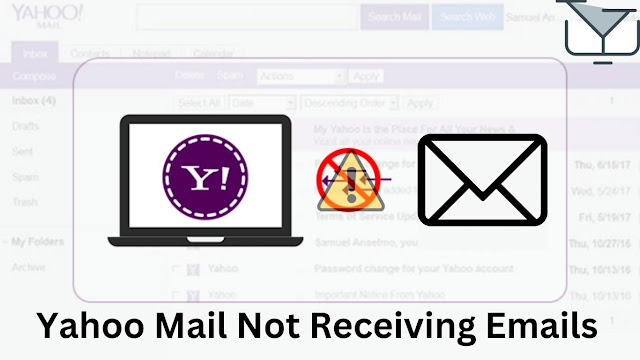
Comments
Post a Comment