How to Resolve the Outlook Disconnected Status?
Outlook is one of the most popular email services. Most of the time, users don’t find any problem working with it. However, you can sometimes notice an error statement saying, ‘The connection to the Microsoft Exchange Server is unavailable. Outlook must be online or connected to complete this action.’ This outlook disconnected error renders users unable to work online. Usually, it happens when the MS Desktop Email client is linked with the Exchange platform. In this article, you’ll find the different factors responsible for this error and how to troubleshoot it effectively.
Why Is My Outlook Disconnected?
There are multiple reasons behind you facing this error message. Below are a few common factors leading to it.
An absence of good internet connectivity causes problems with the Exchange server.
Sometimes, your email server can be down. It also results in this problem.
Faulty account settings.
Ways to Fix the Outlook Disconnected Error
If you are searching for – “Outlook is disconnected how to reconnect” on the web, the following troubleshooting will be of much use. Keep reading to know how you can bring back your Outlook online.
Close Outlook from task manager
One of the best ways to fix this disconnected problem is to close the background processes linked with the Microsoft email client. Follow these steps to close MS Outlook.
Firstly, launch the task manager.
Now tap ‘Processes’ and find Outlook.
After locating it, click it and hit ‘End Task/ End Process.’
Restart Outlook and find if the issue is fixed.
Open Outlook in safe mode
When you open MS Outlook in safe mode, it opens without any ad-ins. So, whenever you find Outlook showing disconnected, you can use this way of opening the application.
Launch the ‘Run’ window by hitting windows + R keys.
To launch in safe mode, follow this command: Outlook.exe/ safe.
Hit ‘File’ followed by ‘Add-ins.’ After that, choose ‘Manage’ followed by ‘Disable items.’ Then click ‘OK.’
Use the in-built PST repair tool
A corrupt Outlook data file can also make outlook disconnected from server. So, use the free-in-built PST repair tool to fix the corrupt file.
Open Windows Explorer. Then go to ‘Computer’ followed by ‘Local Disk (C:).
Now go to ‘Program Files’ followed by ‘Microsoft Office’ then ‘root’ and finally ‘Office16.’
Now input ‘scanpst.exe’ in the Explorer screen and hit ‘Enter.’
Right-tap ‘scanpst.exe’ and tap ‘Run as administrator.’
The User Account Control window will open. Here click ‘Yes.’
Click ‘Browse’ on scanpst.exe. Choose the data file which is leading to an error.
Tap ‘Start’ to commence file scanning.
The tool will display if the file is corrupt. If it is, click ‘Repair.’
Final Thoughts
The Outlook disconnected problem can make you unable to carry out a smooth email exchange. However, now that you know the various troubleshooting techniques, it will be easier for you to fix the problem. If you need more information or support, connect with expert email technical support services. The technicians are always there to assist you with all of your problems.
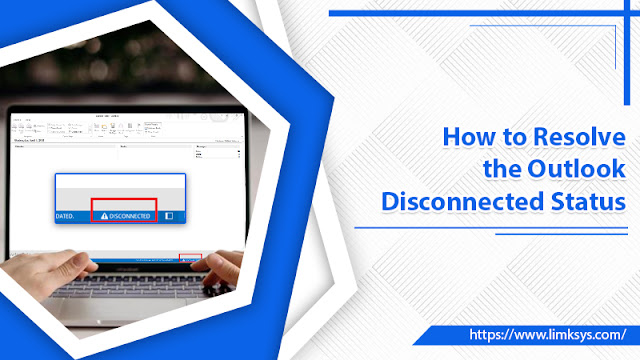


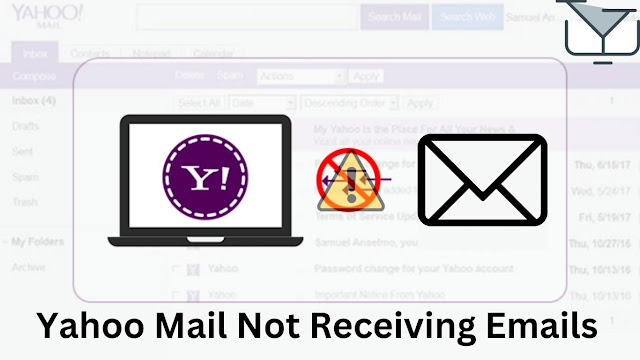
Comments
Post a Comment